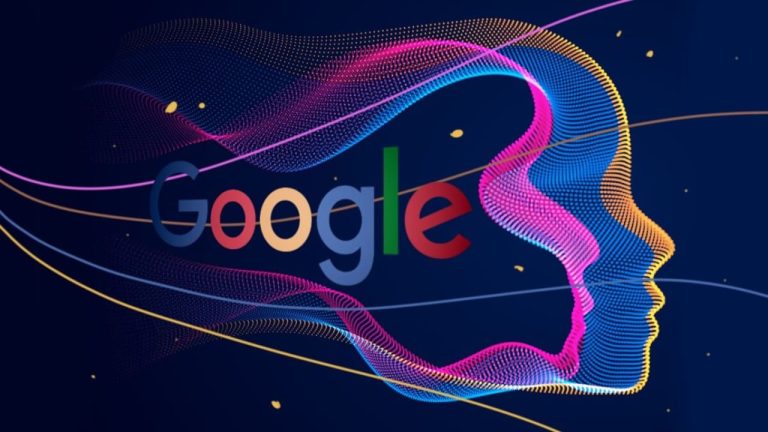Remember the initial buzz surrounding Gemini, the AI-powered assistant touted to be the next big thing? While its sleek interface and futuristic promises enticed many, including yours truly, weeks of use have revealed a stark reality: Gemini, in its current state, falls short of replacing the trusty Google Assistant. Google Assistant was unceremoniously replaced by Gemini and frankly I was all for it. I do love shiny stuff same as the next guy.
But I have to admit that these past few weeks have been a revelation. I have been thoroughly disabused of the notion that Gemini is Google Assistant and I suppose, it was never meant to be. For those who, like me, miss the basic functionalities and intuitive nature of Google Assistant, switching back is thankfully a simple process. But before we delve into the how-to, let’s explore the reasons why Gemini’s charm has faded:
Advertisement – Continue reading below
Missing in Action: Essential Features
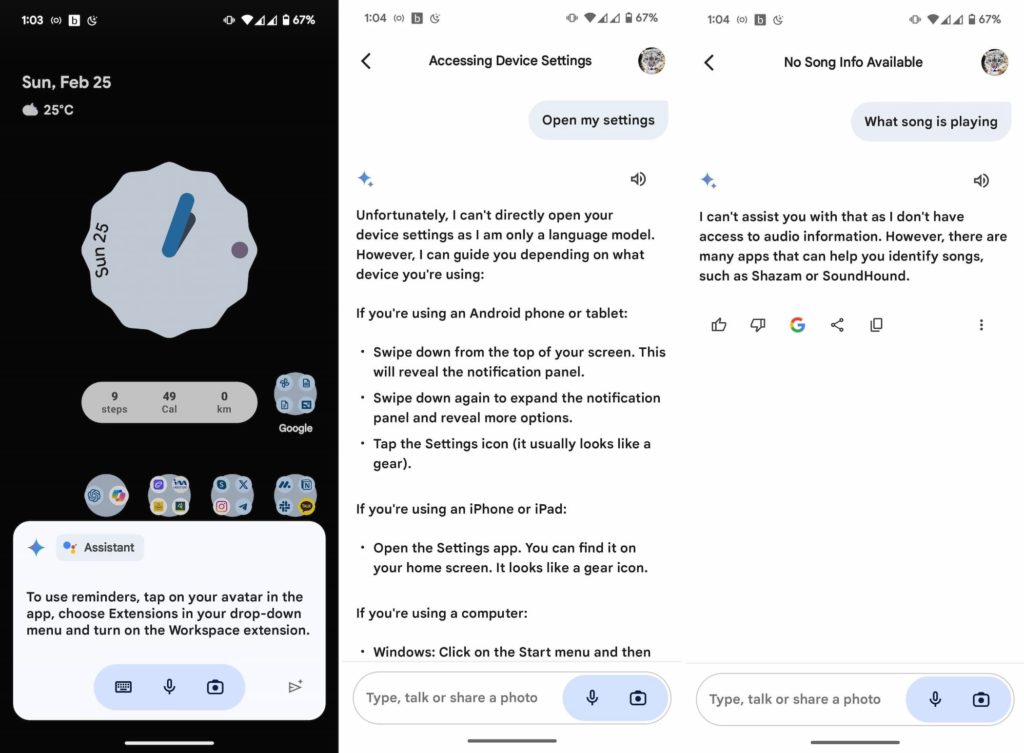
Setting reminders, checking the time, identifying songs, even basic queries – Gemini struggles with these everyday tasks that Google Assistant seamlessly handled. This lack of core functionality makes Gemini more of a novelty than a practical tool for many users. Personally, Google Assistant is an extension of my Android and other Google devices. These features enhance that experience that their omission is baffling.
While AI-powered assistants hold immense potential, Gemini’s current iteration feels like a work in progress. Its learning curve is steep, leaving users frustrated as they navigate its unfamiliar interface and limited features.
Google Assistant, despite its limitations, offered a sense of familiarity and personal touch. It learned our preferences, understood our quirks, and provided helpful suggestions. Gemini, on the other hand, feels impersonal and generic, lacking the connection we’ve built with the Google Assistant. I mean, at the moment, I can’t even change Gemini’s voice, something pretty basic, if you ask me.
How to Switch back to Google Assistant from Gemini
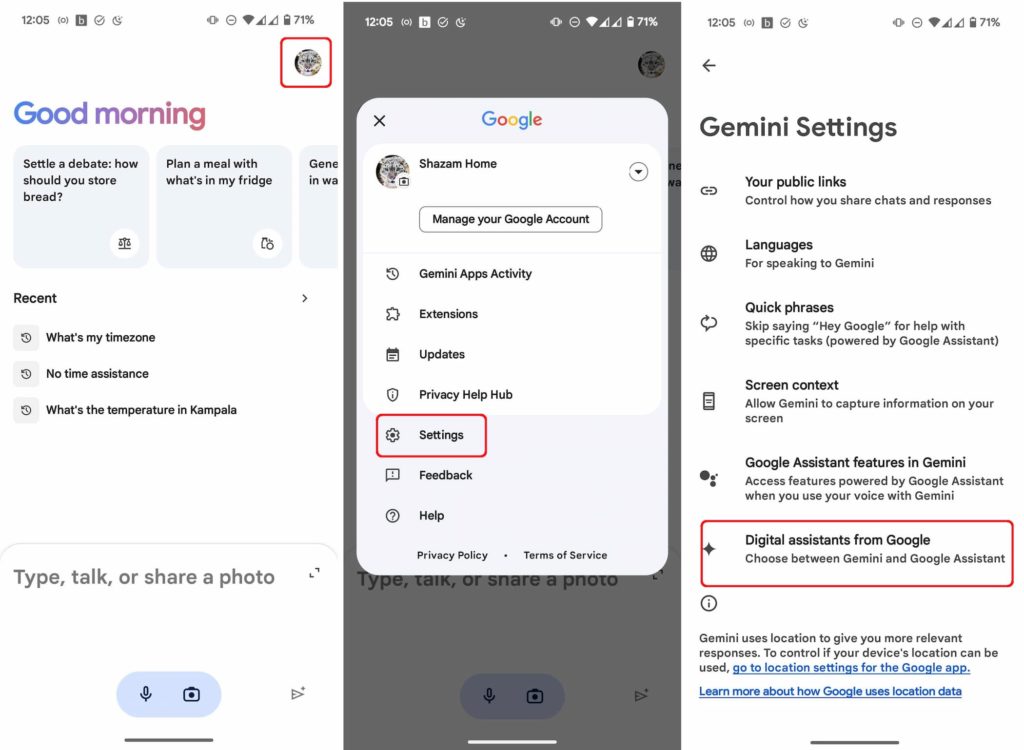
What you must know is that Gemini might have replaced Google Assistant, but our trusty Assistant is still present on your smartphone. If you’re ready to ditch the Gemini experiment and return to the familiar embrace of Google Assistant until Google cleans house, here’s a quick guide:
- 1. Open the Gemini app on your Android device.
- 2. Tap your profile picture in the top right corner.
- 3. Navigate to “Settings” and then go to “Digital Assistants from Google.”
- 4. Select “Google Assistant” and voila! You’re back in familiar territory.
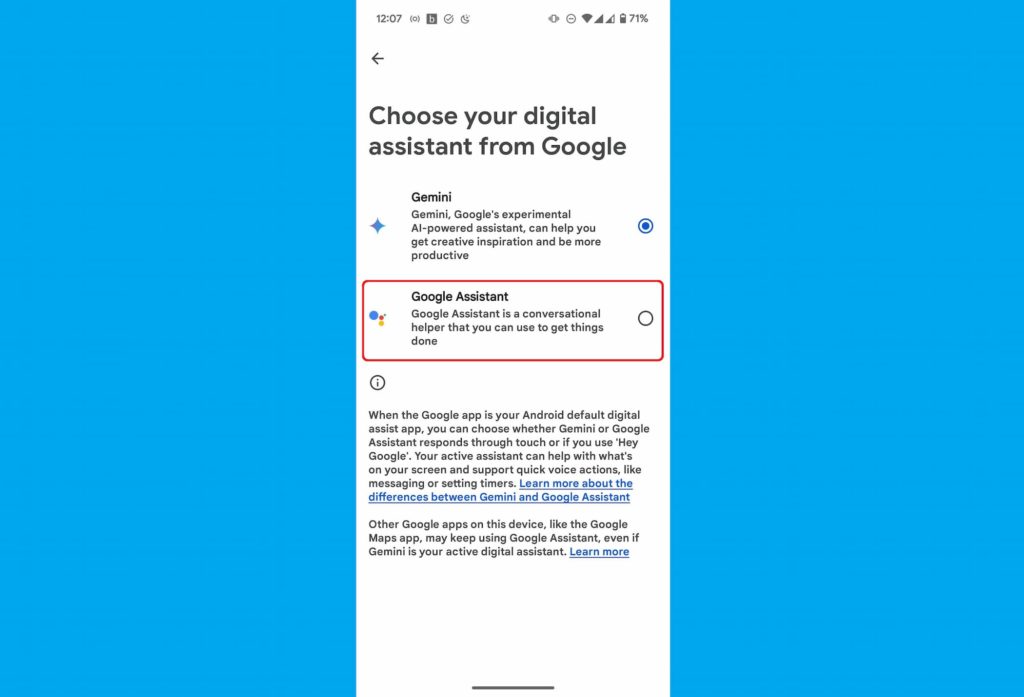
Premature launch
While Gemini’s potential remains undeniable, I don’t believe that it’s a viable replacement for Google Assistant in its current form. We hope future updates focus on improving core functionality, refining the learning curve, and injecting some personality, making it a true competitor rather than a confusing alternative.
Until then, for those who miss the reliability and familiarity of Google Assistant, switching back is a simple, and perhaps necessary, step towards reclaiming your digital sanity. Now I can do mundane things like set reminders without having to fiddle with my phone. Phew!
Advertisement – Continue reading below