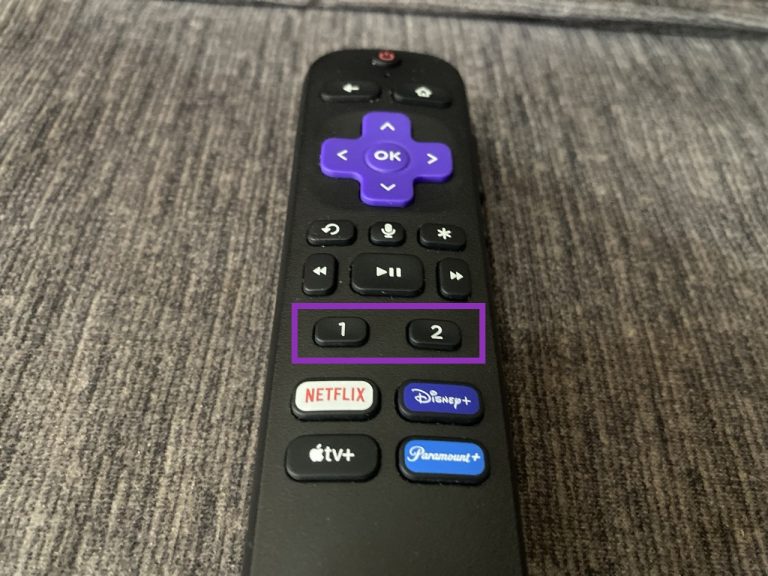If you own the Roku voice remote pro, then you have a pair of fully customizable buttons that you can configure to do what you want. The Roku voice remote pro is sold separately for $30, although it ships with a few Roku devices including the Roku Ultra, ROku streaming stick 4K+, Roku streamer Pro and Roku Plus series TV.
I own the Roku TCL Smart TV which shipped with a basic remote. So I recently upgraded to the Roku Voice Remote Pro which comes with two extra “Personal shortcut” buttons labelled 1 and 2. With these buttons, you can set a custom Channel that you can launch, launch The Roku channel, or Live TV Guide, Sleep timer, turn on closed captioning or trigger a voice command (or the last voice command).
Advertisement – Continue reading below
To customize these personal buttons to say launch a custom channel, simply select the channel that you like. For instance, I selected Pluto TV.
- Then long press either button 1 or 2 depending on which one you wish to assign for 5 seconds.
- Then it should show Set ‘Pluto TV – It’s Free TV’ as your shortcut and highlight “Pluto TV – It’s Free TV”.
- Press OK
- Now you can press with button 1 or 2 depending on which you selected to launch Pluto TV.
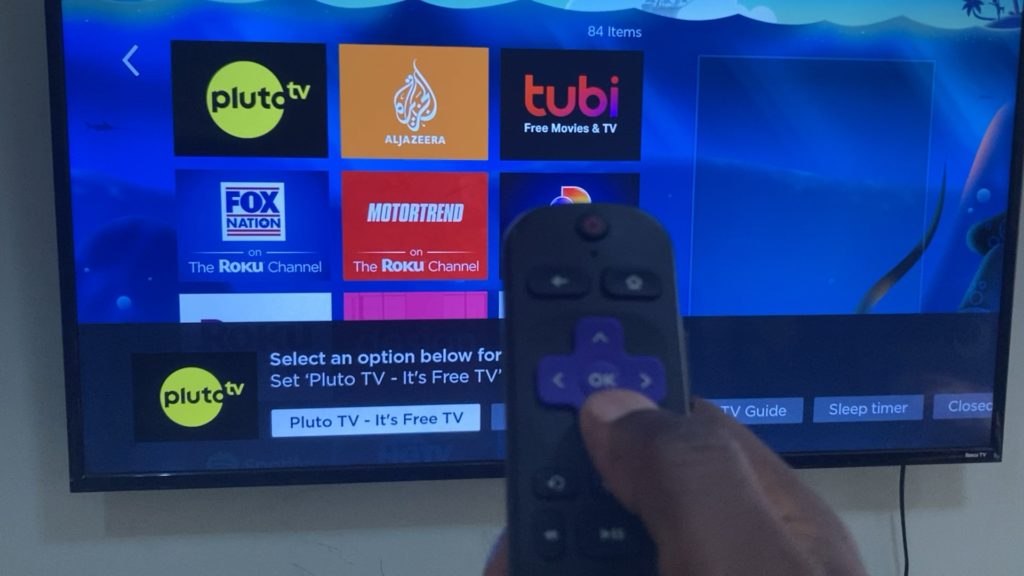
If you want to map a voice command to one of the personal buttons, the easiest way to do this is to trigger a voice command first. You can do this by pressing the center mic button and issuing a voice command for instance I said “Play 80’s music”. After this command executes, go back to the home screen. Then long press the button you want to assign the voice command and select “last voice command”.
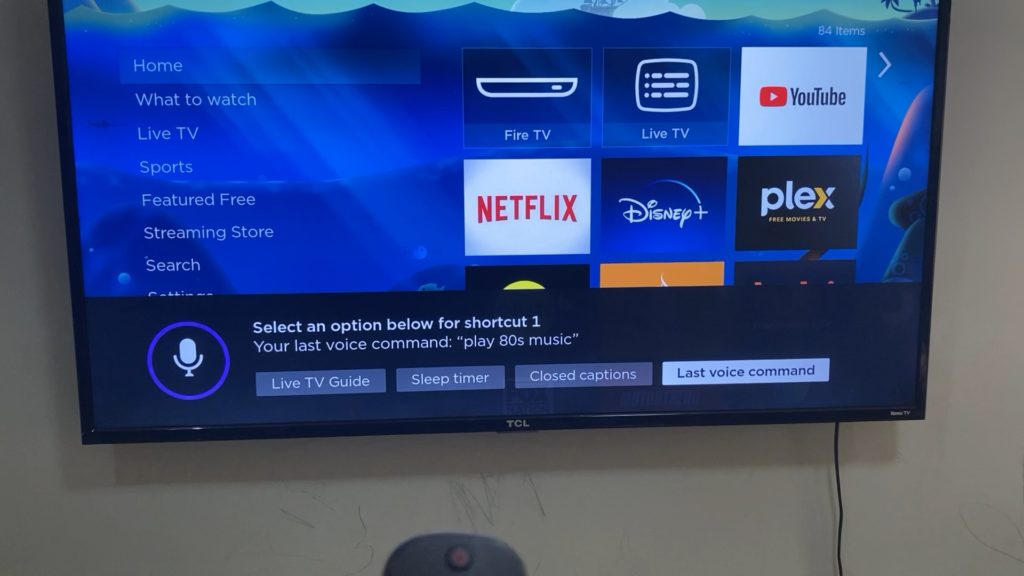
So that’s how you can configure and personalize the two personal buttons on your Roku Voice Remote Pro.