The Google Pixel Watch is an impressive piece of engineering, offering such a stylish appearance and unparalleled functionality when looking for a watch that plays well with your Android device. But it is not without its fair share of fatal flaws. The battery life.
The battery on this watch has been the subject of many harsh outlashes from owners and redicle from others. With heavier usage or the always-on display on, you might need to charge the watch daily. Step that up to continuous GPS use for activities like running can significantly reduce battery life to around 8-10 hours.
Advertisement – Continue reading below
In a time where other wearables that cost a fraction of what this one goes for, can last you weeks, this is unacceptable. But we’re here already so how do we make the most of the circumstance we find outselves in?
Well, there is only so much that can be done but with a few tweaks here and there, a few optimizations and switches, we can get just a few more precious hours of juice out of this device and in this post, i will be highlighting some of the measures I have been employing to get more from my Pixel Watch.
Always-on display
Yes, a watch should always tell the time, not just when you ask it to tell you the time. Always-on display is such a clutch feature and the fact that I can customize it to look exactly like I want it to, means I can personalize it to make it just right for me. Sadly though, this is a big battery drain. Turning it off can significantly increase battery life.
Yes, you lose the instant access to the time and other details like the weather, your step counter and heart rate but is this tradeoff worth an all day battery? Mostly yes. I have my Always-on Display turned off on most days except when I know I will be back home early.
Advertisement – Continue reading below
Lower your Screen Brightness
Along with the sensors, the display is one of the biggest battery draws on the Pixel Watch. Having the display at a lower brightness level will extend your battery mileage considerably.
But what if you’re outdoors? Well, the Pixel Watch does support Adaptive brightness. With this enabled, the watch automatically cranks up brightness when you’re outdoors, and reduces the same when you’re indoors, ensuring your display is visible in any lighting condition.
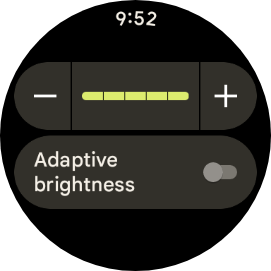
Adjusting the screen timeout also means your display goes to sleep quicker once you’re done interacting with it. This is also something you need to adjust as the little savings quickly add up to improve the endurance of the battery during your day.
App Usage
The Google Pixel Watch comes with the Google Play Store and has so many apps to help you make the most of your smart wearable. But these apps take up processing power and can impact on your battery life.
Some apps are more battery-intensive than others. Closing unused apps can help a great deal. Also, I found that having the same apps on your phone and your watch can be a little redundant. For instance, the WhatsApp app for Pixel Watch is a nice touch, it has many features that already exist on the WhatsApp app on the phone.
So why not just have one instance of WhatsApp running on the phone and have it push notifications to your watch? This makes the smartwatch a notification relay, mirroring those notifications while not running a whole instance on WhatsApp. Minimize background app activities.
Keep those Sensors in Check
Using features like GPS, Wi-Fi, and LTE will drain the battery faster. Of course, you will need to use these from time to time but when you’re done using them, turn them off when not needed.
Bluetooth might be the exception as it is Bluetooth Low Energy so it might not impact on your battery life as adversely. It is also essential to keep and maintain a connection to your smartphone so leave that on.
Advertisement – Continue reading below
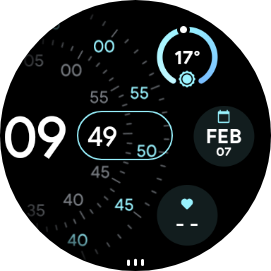
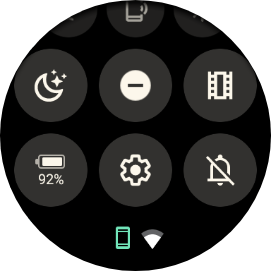
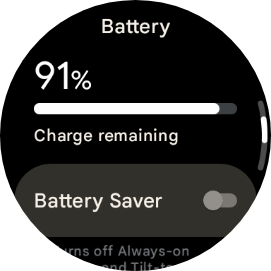
The watch is already smart enough to turn off these when they’re not in use. However it might not be perfect so maybe make a conscious effort to turn these off after using them. You can do this by turning on Battery Saver. This tells the watch to be a little more aggressive with battery management.
Reduce Unnecesary Notifications
Having the watch buzz your wrist multiple times a minute is a sure way to kill your battery quicky. Luckily, the Pixel Watch app allows you to pick the qpps that get to send you notifications on your watch. Go through the list and select only the most important apps.
Leave out that active group chat that you don’t care too much about as that will keep the watch on longer, unnecessarily so, thereby killing your battery quicker. Avoid that.
Customize tilt-to-wake and raise-to-wake settings
This goes hand in hand with the subject of keeping the screen off as much as possible by limiting timeout and turning off Always-on Display. Adjusting the sensitivity of raise-to-wake also means you will have less false positives.
In my experience, this wasn’t as accurate as I would have loved and I turned it off altogether and turned on double-tap to wake. This means my watch is asleep most of the time I am not using it, only waking up when I press the crown, the side key or double tap on the screen.
Keep your watch software up to date
Software updates often include bug fixes that address issues that can impact battery efficiency. These could be bugs related to specific apps, background processes, or even the display itself. By applying the latest update, you ensure these bugs are fixed, preventing unnecessary battery drain.
Google frequently releases updates that introduce new power management features or optimize existing ones. These updates could involve tweaks to features like always-on display, tilt-to-wake, or background app refresh, making them operate more efficiently and draw less power.
Use a regular charging schedule instead of topping off the battery frequently
Lithium-ion batteries, like the one in the Pixel Watch, wear out with each charge cycle. A full charge cycle is from 0% to 100% and back down. When you top off the battery frequently, you’re essentially putting it through more mini-cycles, which adds up to more wear and tear over time. This can decrease the overall battery capacity and shorten its lifespan.
Advertisement – Continue reading below
The Pixel Watch relies on software to estimate its remaining battery life. This estimation becomes more accurate when the battery is regularly drained and charged to full capacity. Frequent top-offs don’t allow the software to get a complete picture of the battery’s health, leading to potentially inaccurate battery level readings and unexpected shutdowns.
Maybe it is time to do a factory reset on your watch, then be more intentional over which apps you install on the watch so you don’t end up with apps that take up storage and power for no reason.
Overall, the Pixel Watch has decent battery life for a smartwatch, but it’s not the best. If you’re a heavy user or someone who needs their watch to last all day without fail, you might want to consider other options.