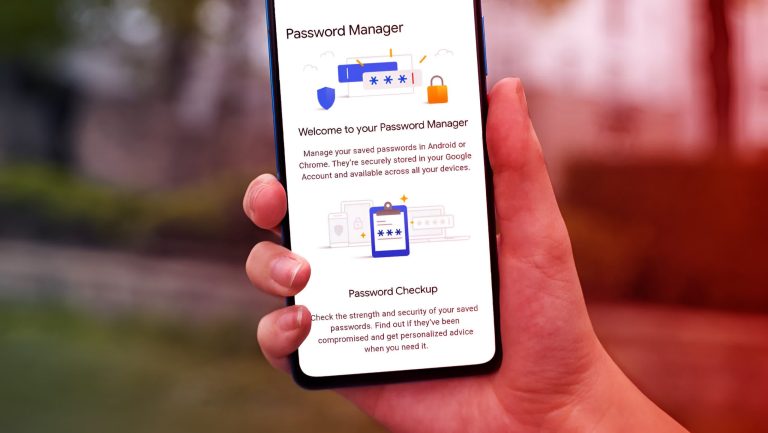Let’s face it, juggling a million passwords across a gazillion online accounts is a recipe for disaster (and a guaranteed security migraine). We’ve all been there: struggling to remember that obscure phrase you dreamt up years ago, resorting to “password123” because you’re desperate, and cringing at the thought of a data breach exposing your entire digital life. Well, friends, those days are over! Enter the glorious realm of password managers – your one-stop shop for secure, sanity-saving login storage.
Now, with so many options out there, choosing the right Android password manager can feel like picking a needle from a haystack. Fear not, fellow internet nomads! I’ve spent the past month wading through countless features, testing interfaces, and comparing security protocols to bring you the crème de la crème of Android password management. So, grab your phone, open a fresh note (just kidding, not anymore!), and let’s dive in:
Advertisement – Continue reading below
Google Password Manager: The Bird in your hand
I like to stick to first-party solutions as that means one less third-party service I need to keep track of and for Android users, Google Chrome’s built-in Password Manager is a solid place to start.
Google Password Manager is a free password management service that allows you to store and sync your passwords across devices. It is built into Chrome and Android devices, making it easily accessible to the majority of Internet users. It is also capable of handling payment cards. However, it does not have a dedicated app and there is limited information available about its security.
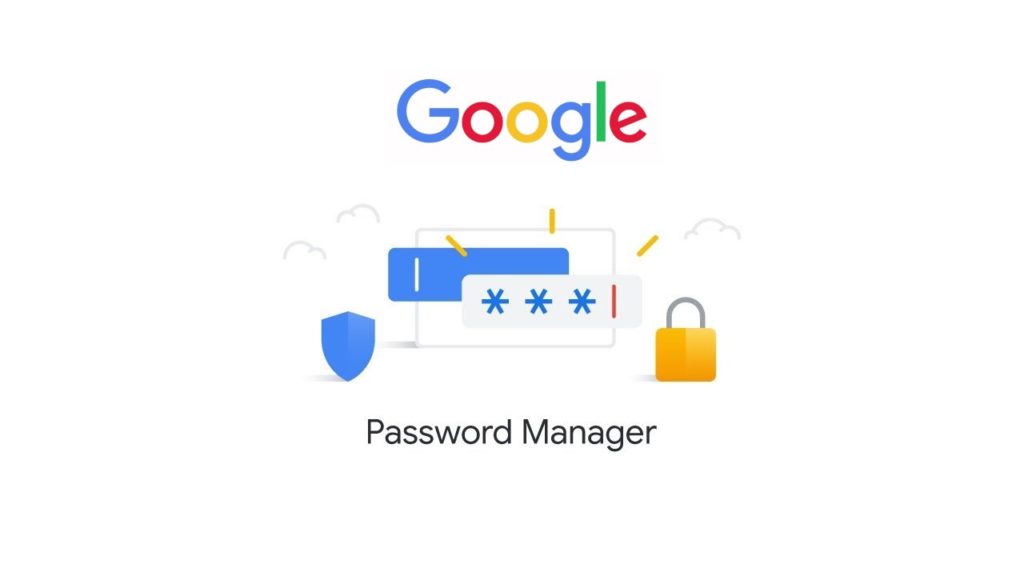
I particularly love the fact that I have all my passwords saved up as long as I use Google Chrome on Linux, Windows, and Android and the bonus of it being free makes it a no-brainer for anyone with an Android phone who also uses Chrome on PC.
NordPass: The Security Swiss Army Knife
Think of NordPass as your password vault with superpowers. Rocking military-grade encryption, zero-knowledge architecture, and a robust breach scanner, this Nordic warrior keeps your data safer than Fort Knox. Add in its intuitive interface, seamless autofill, and cross-platform syncing, and you’ve got a security powerhouse that’s also a breeze to use.
Plus, their free plan is surprisingly generous, letting you store unlimited passwords on one device. NordPass – it’s got your back (and your logins) covered.
Advertisement – Continue reading below
As expected, some features are locked behind a paywall of $1.49/month for individual plan or $2.79/month for a family plan.
Bitwarden: The Open-Source Champion
Bitwarden is a free and open-source password manager that offers a dedicated app for Android devices. It allows you to store and sync your passwords across devices, and also supports payment cards. Bitwarden is designed with security in mind and uses end-to-end encryption to protect your data.
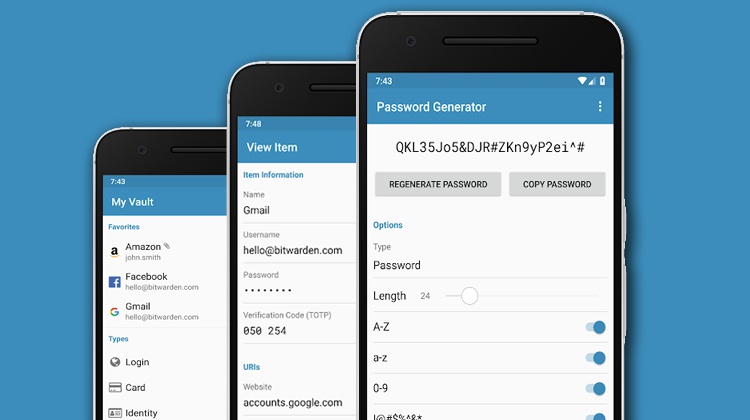
Bitwarden also offers two-factor authentication, and a transparent development process that lets you peek under the hood (metaphorically, of course).
Bitwarden also shines with its generous free plan (unlimited passwords on unlimited devices!) and its feature-packed premium tiers that give you things like secure file sharing and encrypted messaging. So, if you want full control and peace of mind, Bitwarden is your open-source bestie.
Premium plan of Bitwarden costs less than $1 per month when billed annually, while the Families plan costs $3.33 per month when billed annually
Dashlane: The Feature Fiesta
Dashlane is like the all-inclusive resort of password managers – it’s got everything you need and more. Besides the usual top-tier security features, Dashlane throws in a dark web monitoring service, a built-in VPN for extra online privacy, and an identity theft protection suite.
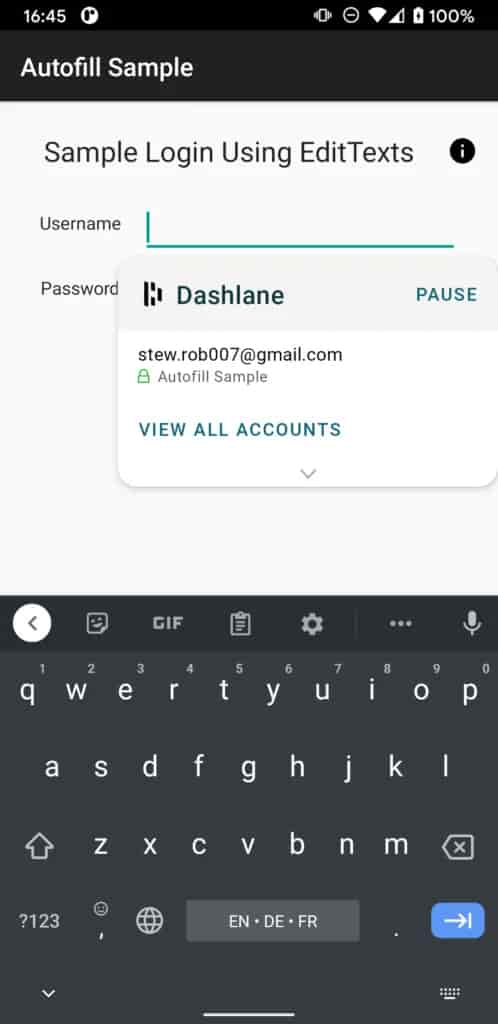
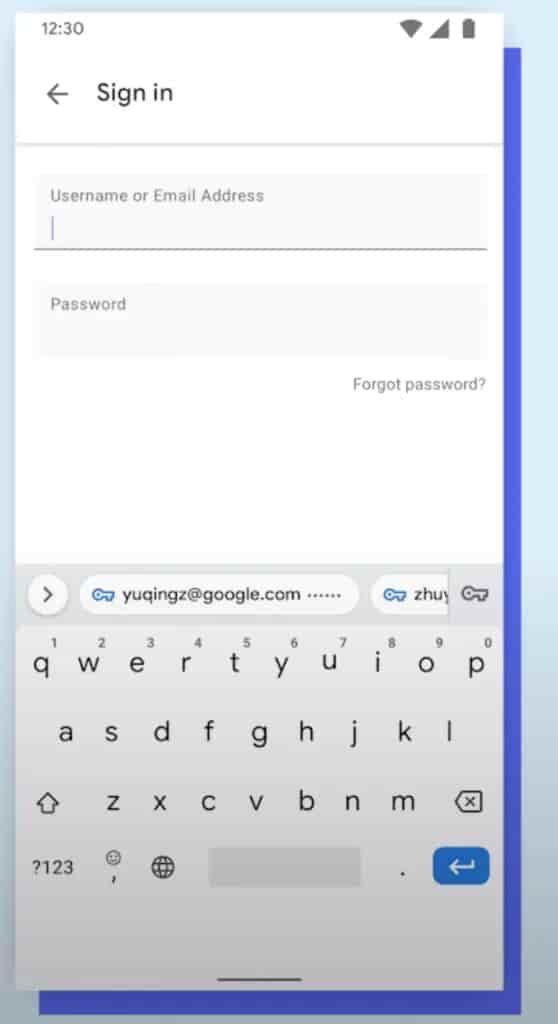
Worried about filling those pesky online forms? Dashlane’s autofill is like a ninja, whipping through fields faster than you can say “password fatigue.” This feature-packed friend does come with a steeper price tag, but if you’re the kind who wants all the bells and whistles, Dashlane is your one-stop shop.
The Starter plan is always free and includes unlimited passwords and passkeys, secure sharing, audit logs, dark web insights, and more. The Team plan costs $4 per user per month when billed annually and includes everything in the Starter plan plus unlimited seats, VPN for WiFi protection, phishing alerts, and more. The Business plan costs $6 per user per month when billed annually and includes everything in the Team plan plus single sign-on (SSO) integration, SCIM provisioning, enterprise mass deployment, and more
Advertisement – Continue reading below
1Password: The Family-Friendly Vault
Got a family? 1Password has your back (and theirs). This password manager excels at sharing logins securely with loved ones, making it a dream for managing household accounts, streaming services, and those pesky shared Spotify playlists.
Beyond family features, 1Password boasts robust security, intuitive workflows, and a surprisingly user-friendly interface even for tech newbies. It’s a solid choice for those who want a secure, family-focused password management solution.
- Individual: $2.99 per month or $29.99 per year.
- Family: $4.99 per month or $49.99 per year (up to 5 family members).
- Business: Custom pricing based on your needs.
Keeper: The Security Concierge
Keeper takes security seriously, like, really seriously. We’re talking breach monitoring, encrypted messaging, and even secure file storage – it’s like Fort Knox with a concierge service.
While its interface might feel a tad old-school compared to some competitors, Keeper’s rock-solid security features and comprehensive data breach protection make it a great choice for security-conscious individuals and businesses alike.
| Plan | Price (Monthly) | Price (Annual) | Features |
|---|---|---|---|
| Keeper Unlimited | $2.92 | $35 | Unlimited passwords, devices, secure sharing, identity & payment storage, emergency access, biometrics |
| Keeper Family | $6.25 | $75 | All features of Keeper Unlimited + 5 vaults, 10GB secure file storage, folder sharing, permissions management |
Bonus Tip
No matter which password manager you choose, remember the golden rule: create strong, unique passwords for every single account. Think of it like giving each lock its own, super-secure key. And for the love of all that is digital, ditch the sticky notes and embrace the password manager revolution! Your online sanity (and security) will thank you.
So, there you have it, folks! The top contenders in the Android password manager arena. I’ve laid out their strengths, weaknesses, and quirks to help you find the perfect one for your needs. Now go forth, secure your digital life, and sleep soundly knowing your precious passwords are safe and sound.
For me though, Google Passwords and 2FA means I don’t need to worry too much about such matters.
Advertisement – Continue reading below
And remember, if you have any questions or experiences with these password managers, feel free to share them in the comments below! Happy password managing.